Download VideoStudio to open your file now.
A full 30-Day free trial of this photo editing software.
No credit card required.
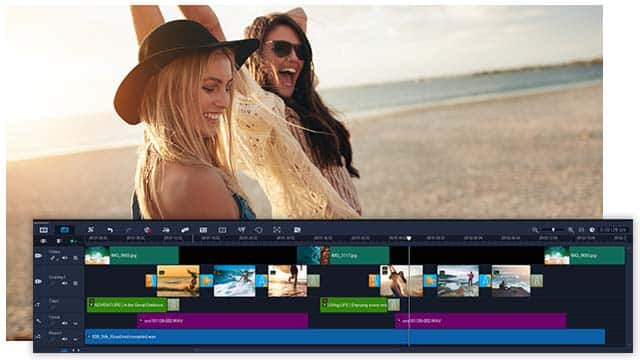
MOV file is a multimedia content container developed by Apple that can contain videos, audio, images, and subtitles in a single file. While initially developed for Mac, the MOV file extension is compatible with the Windows operating system and can also be used on DVD players.
Editing a video entails changing various aspects of the raw recording to make it more appealing or effective in meeting your objective. For instance, you could decide to even out your content or demarcate sections of the video by adding transitions. They help to fluidly switch from what was previously happening in the video to something else slightly different.
Similarly, if an element cropped up in the background that you do not want to be featured in the video, you could opt to crop it out by dragging the crop window borders to leave out unwanted parts. You could also decide to merge several video clips into one; transitions come in handy as you want the video to be fluid.
These are some edits you can carry out, in addition to rotating, splitting, zooming in, and doing video overlays. Good editing software like VideoStudio is equipped to carry out all these editing basics and has other capabilities.
MOV files tend to be large since they store high-quality audio, video and effects. Large video can become challenging to upload and host on streaming devices, as some can take longer to process large files. These large files can also take too much space on your hard drive and may also exceed the maximum size requirements on platforms such as Gmail, posing challenges when you want to send them. Smaller files are thus more convenient to use.
Fortunately, there are ways to convert large files into smaller ones. You could use editing capabilities such as trimming, splitting and cutting the video to reduce the file size. Customizing the file's properties by adjusting various parameters can also reduce the file size.
Editing software such as VideoStudio also allows you to compress the file while exporting it. Compression takes place by either permanently chopping off bits of data that the file can do without or storing redundant data in a simplified manner such that it takes less space. Permanently getting rid of data, no matter how small, reduces the quality when done repetitively over an extended period, but simplifying redundant data reduces file size with the data remaining intact.
You could achieve this compression by converting a MOV file into MP4 format, as these take up a smaller disk space even with the same quality.
If your files are in the MXF format, converting them to MOV will enable you to share or stream the files online, as MOV is more universally supported than MXF. Also, if you have WMV files that you want to edit, converting them to MOV would make it easier to edit them on editing software. MOV is also supported for native playback on more devices than WMV.
Also, if you have MPG files that you would like to play or edit with native Mac software, it is advisable to convert them to MOV format.
While MOV files are compatible with windows, it is an unsupported natively. It requires you to install a MOV player such as a QuickTime player to open the file, unlike MP4 files, which are compatible with the Windows media player and QuickTime. Therefore, if compatibility is an issue, and if you do not intend to install an additional player, you could opt for MP4 file format instead.
Given it was developed by Apple, the MOV file format is natively supported by Apple's QuickTime media player, meaning it can play on MacOS and iOS devices. However, you would need a third-party media player to open the files on android and Windows devices.
VideoStudio is your one-stop editing software for all your needs, be it adding text or titles to your video or including some sound effects. And that's not all we can do. Visit our product page to see more of what we have to offer.
Learn how to compress your MOV files here.
We designed VideoStudio to open a wide range of file format, including all of the following: