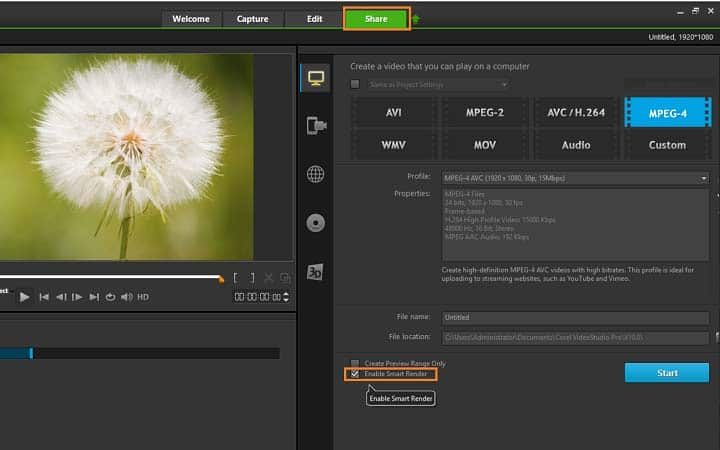How To Enable Smart Render
You can enable smart render with video editing software like VideoStudio. Follow along with our tutorial below to learn the easiest way to enable smart render. Rendering can take an enormous amount of time in video editing, especially when the video is long and includes a large number of effects. VideoStudio has implemented a smart render system to speed that process up and only render the parts of the film that need rendering. Read on to find out how it works.
Smart Render analyzes a video for any previously rendered sections and renders only the new or revised sections. This can reduce rendering time significantly.
Corel VideoStudio’s SmartRender feature makes previewing and creating movies a lot faster. When you preview your video project for the first time, VideoStudio ‘renders’ the project by creating a temporary preview file on your hard drive which combines the video, image, and audio clips with the special effects which you applied to them. The SmartRender feature detects any changes in your project and if there are no changes, instantly plays back the preview file. If there are changes (for instance, when titles, video filters or transition effects have been added), it renders out only the edited portions, making render times much shorter and faster.
Quick Reference
-
Install VideoStudio
To install VideoStudio video editing software on your PC, download and run the installation file above. Continue following on-screen instructions to complete the setup process.
-
Enable Smart render
Select enable spare render from the SHARE tab before pressing start.
![Enable Smart render]()