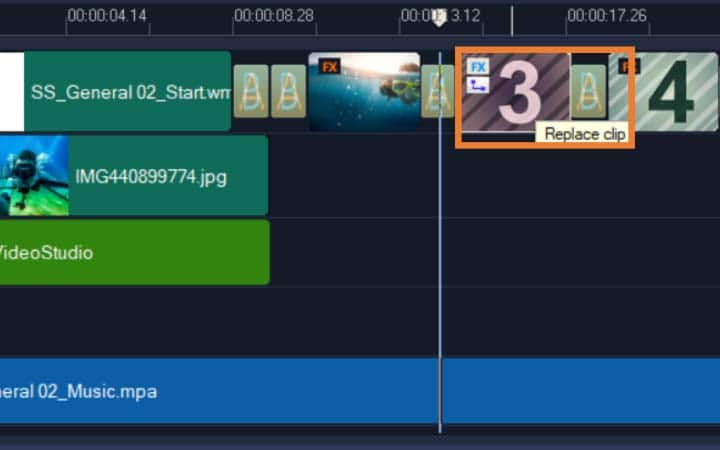How To Make A Video Collage
You can make a video collage with video editing software like VideoStudio. Follow along with our tutorial below to learn the easiest way to make a video collage. If you want to do something creative with your videos but don’t want to use the audio or a specific structure, you can use VideoStudio to make a video collage. A video collage is a visually stunning way of displaying videos, and can be combined with music to really bring it to life. Perfect for short-form content for social media or to give audiences a taste of something like an event or a service.
Instant Project templates let you fast-track the movie creation to create video collages, video montages or photo slideshows. Simply exchange the placeholder clips and photos with your own media and you’re done. They are also a great way to learn about the components of a movie project.
You can use one template for the entire movie, or you can add more than one template. For example, you can use different templates for the start, middle, and end of your movie. You can even create and save custom templates. For example, if you are creating a series of videos, you can create a template so that all the videos have a consistent style.
-
Install VideoStudio
To install VideoStudio video editing software on your PC, download and run the installation file above. Continue following on-screen instructions to complete the setup process.
-
Open Instant Project Templates
In the Edit workspace, click the Instant Project button in the Library panel and you can click on a template category to preview a range of video templates.
![Open Instant Project Templates]()
-
Preview and select a template
To preview a template, click the template thumbnail, and click the Play in the Player panel. When you find the video templates perfect for your project, drag them down to the timeline. You can combine multiple video templates on your timeline - consider adding a beginning, middle and end.
![Preview and select a template]()
-
Replace placeholders with your own media
To replace the placeholders in the video, drag a clip from your library overtop of the clip you wish to replace and hold down [Ctrl] and release the mouse button. This will replace the clip with your desired image/video. Continue this until all of the placeholder clips have been updated.
![Replace placeholders with your own media]()