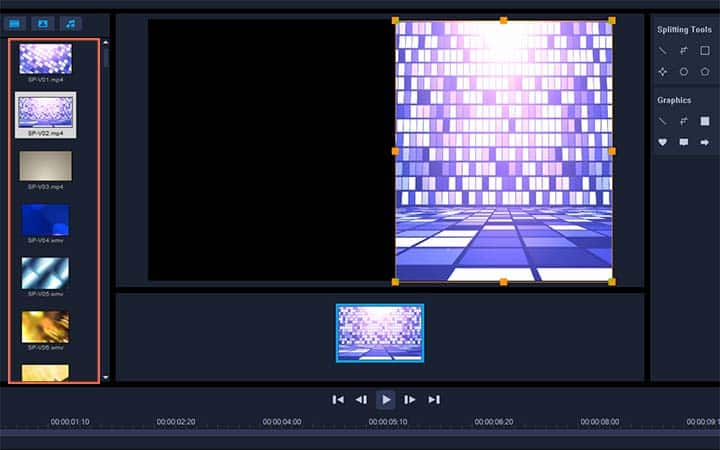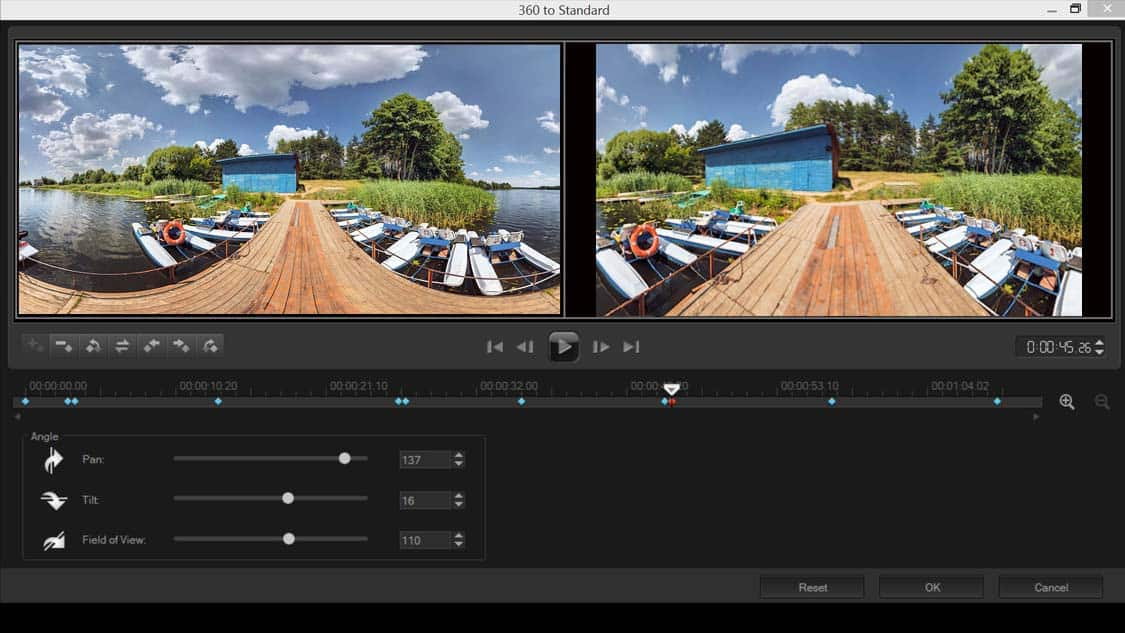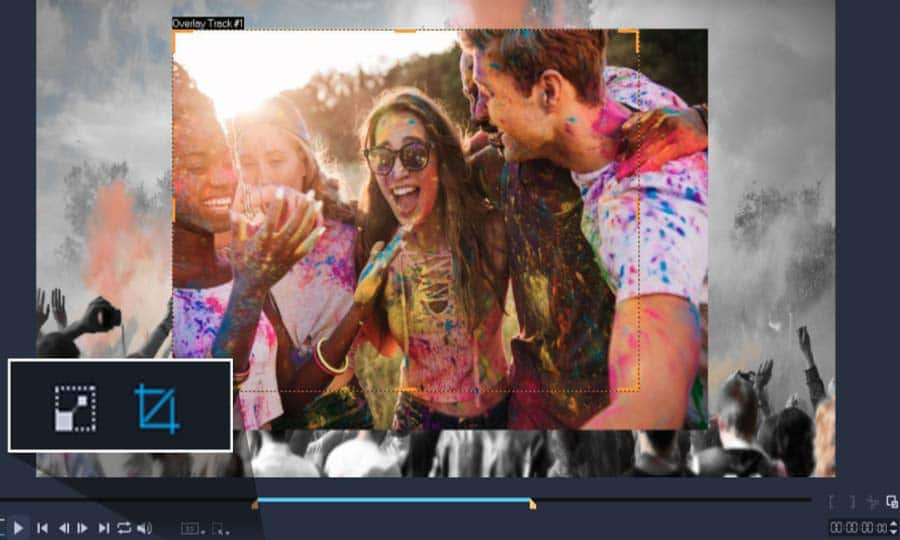How To Make A Split-Screen Video
You can make a split-screen video with video editing software like VideoStudio. Follow along with our tutorial below to learn the easiest way to make a split-screen video. Split-screens are a great way to add some visual style to your videos. Ideal for representing phone calls between two people, showing a before/after process or just making your film more visually interesting. Split-screens can be created within VideoStudio. All you need is your clips, your computer, and the guide below.
Split Screen Video Templates
-
Install VideoStudio
To install VideoStudio video editing software on your PC, download and run the installation file above. Continue following on-screen instructions to complete the setup process.
-
Select Instant Project
In the Edit workspace, click the Instant Project button in the Library panel.
![Select video clip on timeline]()
-
Select Split Screen
Click Split Screen in the list of folders that appear.
![Mute video]()
-
Select a split screen template
Drag the thumbnail for the template that you want to use into the Timeline.
![Continue editing video]()
-
Add videos
Drag a video or photo from the Library to the appropriate placeholder, and press Ctrl to replace the placeholder.
![Continue editing video]()
-
Edit and place videos
In the Player panel, click the Resize/Crop drop-down , and click the Scale mode button . Do any of the following:
- Resize the selected clip by dragging the sizing orange nodes that appear in the preview window.
- Position the clip by dragging it in the preview window.
![Continue editing video]()
-
Add more videos
In the Timeline, click another track to adjust the other clips in the template.
![Continue editing video]()