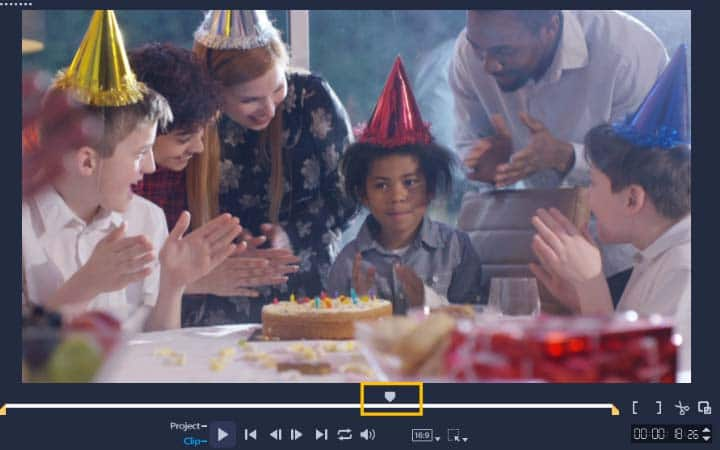How To Trim A Video
You can trim a video with video editing software like VideoStudio. Follow along with our tutorial below to learn the easiest way to trim a video. Trimming a video is one of the most valuable skills you can learn, whether you’re creating a film for a small business or simply refining some holiday videos. When filming, there could be some unwanted action that happens right after you hit record. Maybe the person you’re interviewing has a quick question before you start. Maybe there’s some camera wobble or reframing you want to get rid of. Trimming a video will remove all of these unwanted behind-the-scenes bit and let you begin the film where you want it to begin.
-
Install VideoStudio
To install VideoStudio video editing software on your PC, download and run the installation file above. Continue following on-screen instructions to complete the setup process.
-
Locate where you want to trim video
Open VideoStudio and add the video you want to trim to the timeline. With the clip selected, locate the section of video you want to trim in the preview window.
![Locate where you want to trim video]()
-
Move the trim video markers
Immediately under the preview window, drag the orange Trim markers on either sides of the clip to adjust its length. This will trim the video or audio clip on your timeline.
![Move the trim video markers]()
-
Continuing editing video
You're done! Export your video or continue editing.
![Continuing editing video]()