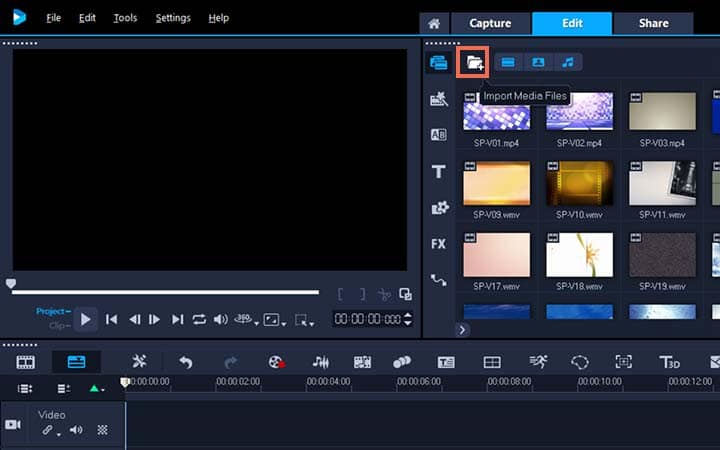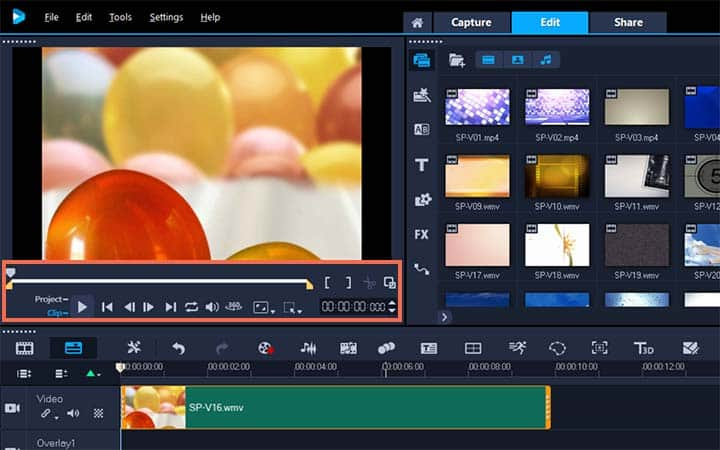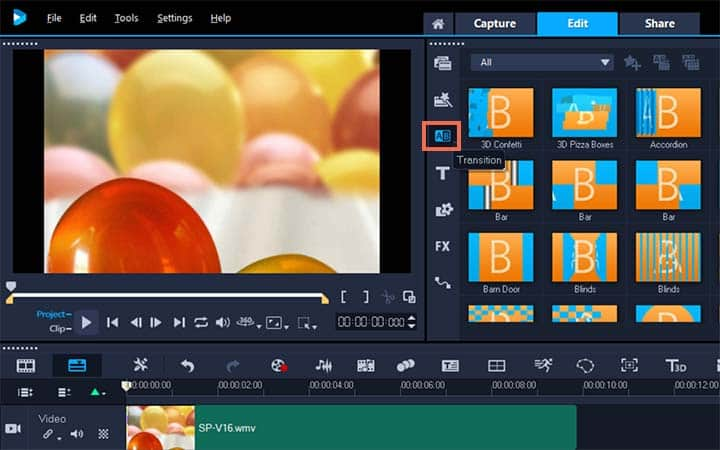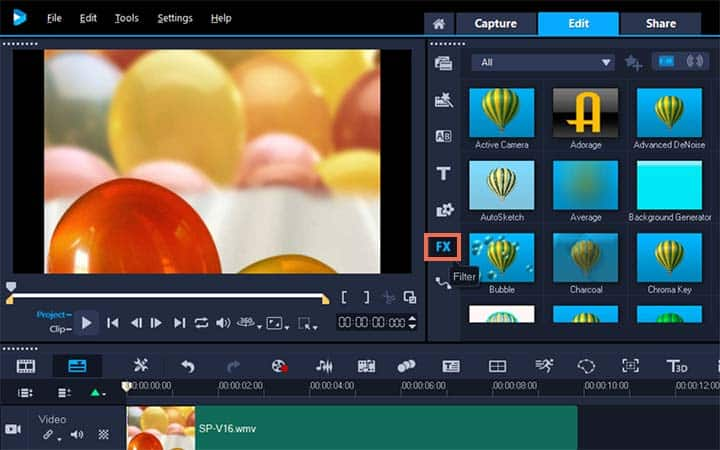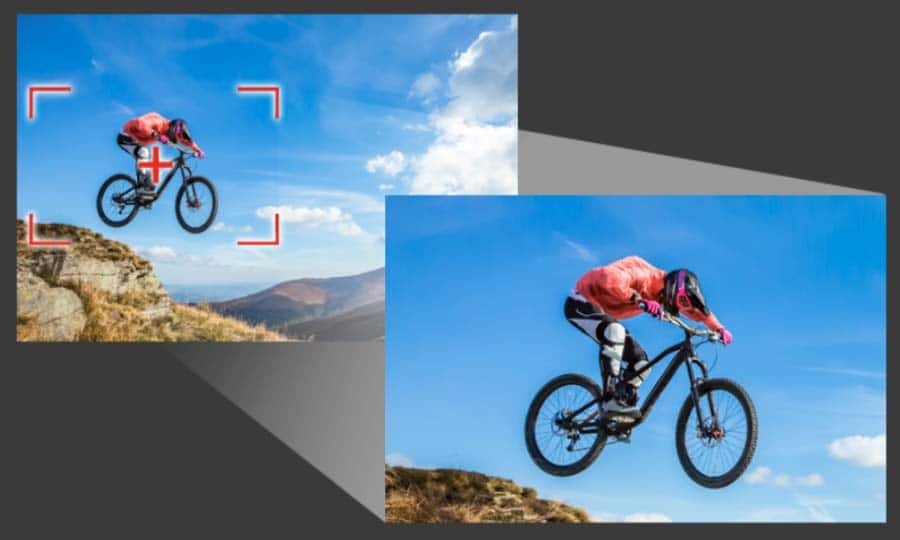How To Add Video Effects
You can add video effects with video editing software like VideoStudio. Follow along with our tutorial below to learn the easiest way to add video effects. Using VideoStudio’s package of video effects gives you complete flexibility over the way you want you film to look. Use effects to change your footage in ways that could never be achieved in the camera. Alter the colours and contrasts of your clips in moments. Learn how to apply video effects in the guide below.
-
Install VideoStudio
To install VideoStudio video editing software on your PC, download and run the installation file above. Continue following on-screen instructions to complete the setup process.
-
Add media to VideoStudio
In the edit workspace, import videos, photos and music to a folder in the library. You can do this by dragging and dropping from a window on your computer screen or by selecting the import button and navigating to the folder where your assets are saved.
![]()
-
Edit video
To start to make your video, select your assets in the library and drag and drop them down onto the timeline. If you’re looking for a way to get polished results quickly, you can use an Instant Project template. Once your assets are on the timeline, you can review and trim your video clips, add transitions, effects and more. In the Navigation area of the Player panel, click Clip, and click the Play button, or drag the scrubber along your timeline to move to a certain point in your video. Before you add video effects, trim and position your media how you want it.
![]()
-
Add transition to your video
You can add transitions between clips or between photos. Transitions can be used to fade in or fade out or to dissolve one photo into the next. There are many transition options to choose from in the transitions folder in the library. Drag the thumbnail for the transition you want to the Timeline and place it between two clips or photos.
![]()
![]()