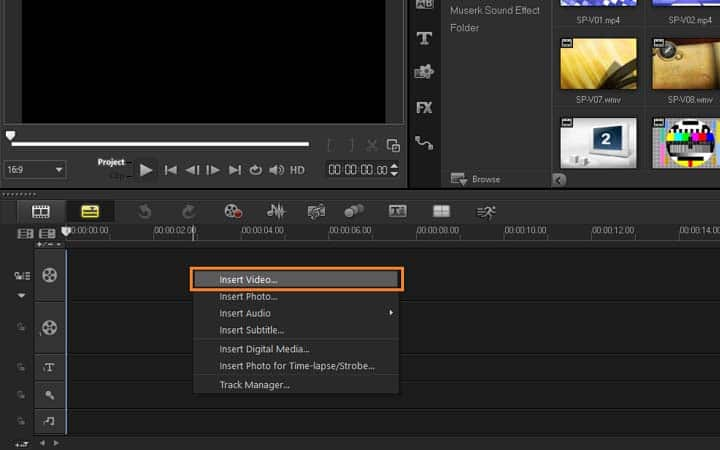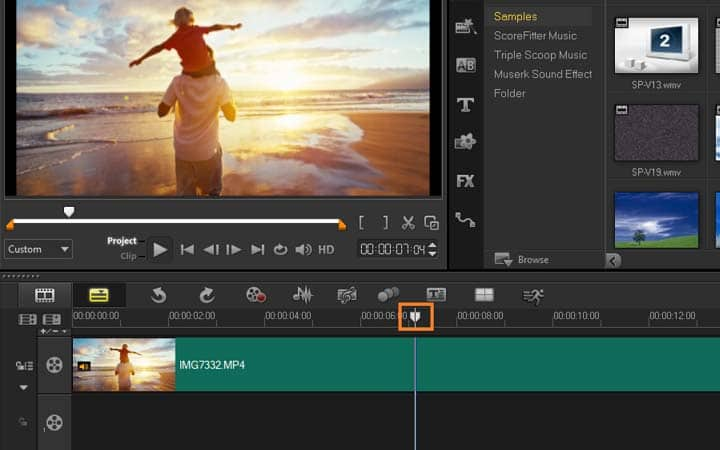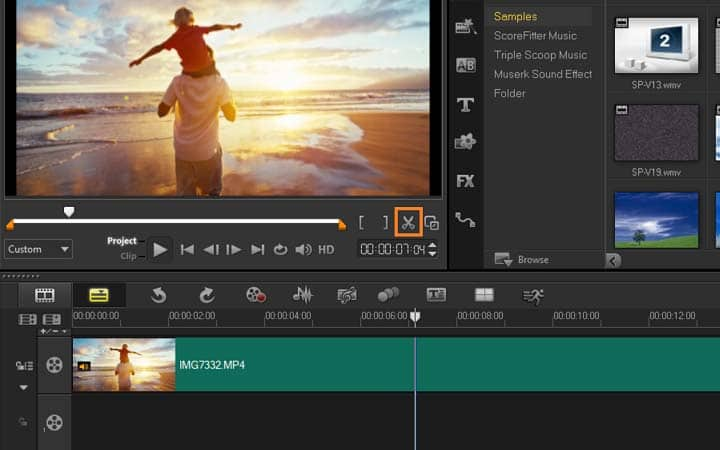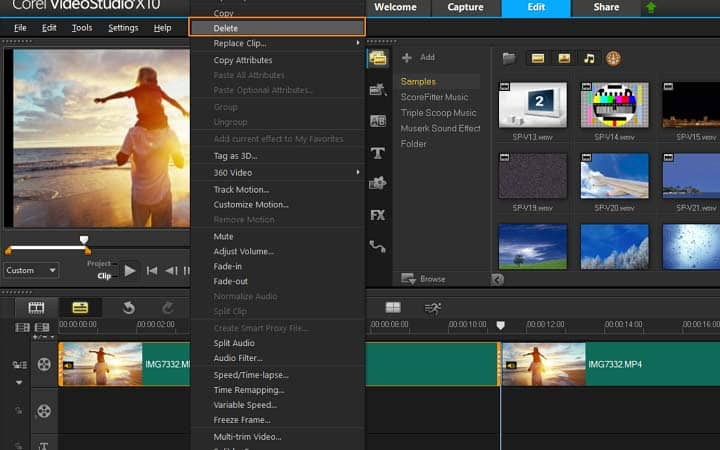How To Cut A Video
You can cut a video with video editing software like VideoStudio. Follow along with our tutorial below to learn the easiest way to cut a video. Cutting is quick and easy, and one of the core parts of video editing. It’s extremely rare that you would ever film something perfect in camera, without wanting to trim a bit here or remove a section there. Cutting a video involves literally splitting a clip into two smaller clips. You can cut anywhere, and you’ll get very familiar with this when removing mistakes or any unwanted lines of dialogue. Learn how to cut a video in the tutorial below.
-
Install VideoStudio
To install VideoStudio video editing software on your PC, download and run the installation file above. Continue following on-screen instructions to complete the setup process.
-
Add video to the timeline
Open VideoStudio and Insert your video on the VideoStudio timeline by right clicking on the timeline or from the file tab in the menu.
![Add video to the timeline]()
-
Move scrubber to area to cut
Play your video and pause it where you want to cut your video OR move your scrubber along the timeline and place it overtop of where you want to cut your video.
![Move scrubber to area to cut]()
-
Cut video
With the scrubber in place, select the Scissors Icon underneath the preview window, or press S on your keyboard. This will split the video clip in two.
![Cut video]()
-
Delete unwanted clip
Select the clip you wish to cut, and press the delete key on your keyboard to remove this clip. Continue editing your project as you wish.
![Delete unwanted clip]()