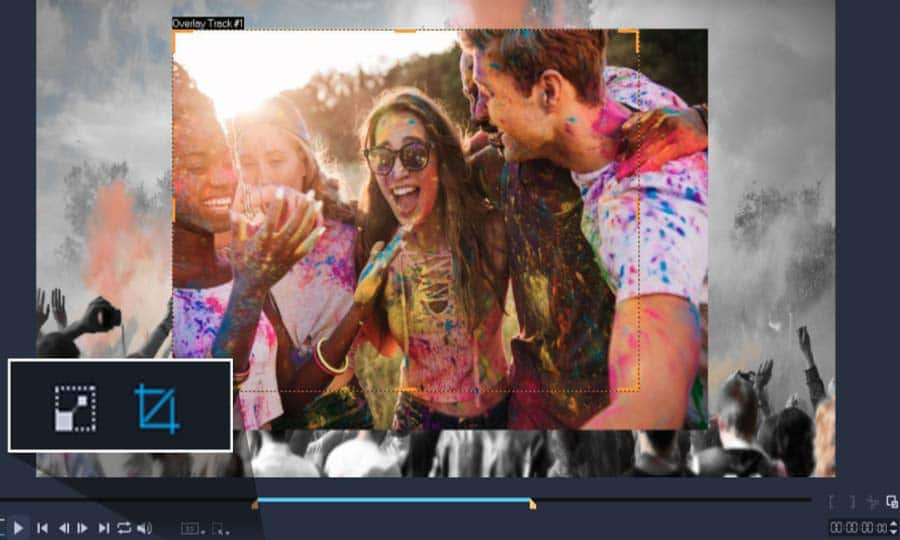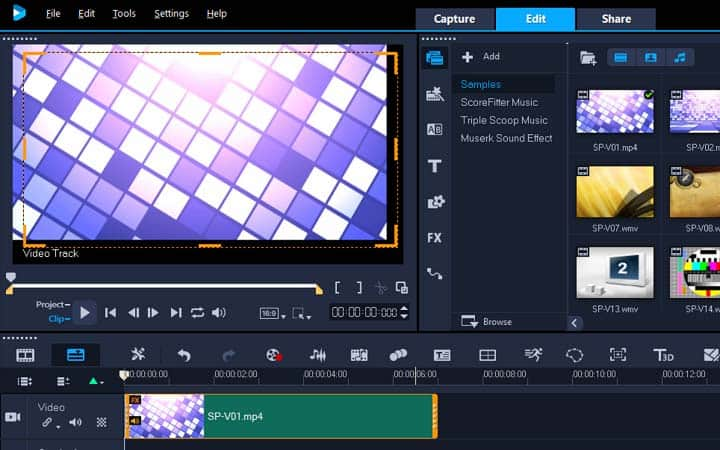How To Crop A Video
You can crop a video with video editing software like VideoStudio. Follow along with our tutorial below to learn the easiest way to crop a video. Despite all the care and attention we put into framing our videos on location, there are bound to be some shots that are not perfect. Maybe there’s something just on the edge of frame that wasn't noticed during the shoot. Maybe you want to reframe just a little tighter. This can all be done in the edit by cropping the video. Read on to learn how to get started.
You can crop a video or photo so that only the area you select appears during playback. Note that cropping is not destructive—it does not affect the original video or photo. You can change the crop area in your project file at any time.
-
Install VideoStudio
To install VideoStudio video editing software on your PC, download and run the installation file above. Continue following on-screen instructions to complete the setup process.
-
Select the Video
In the timeline select the video that you want to crop by left clicking it.
![Select video clip on timeline]()
-
Choose the Crop Tool
From the player panel select the resize/crop drop-down and select the crop tool.
![Mute video]()
-
In the preview window, do any of the following:
- Size: Drag the sizing handles on the crop rectangle to set the crop area. Drag a corner handle to maintain the aspect ratio.
- Position: With your pointer inside the crop rectangle, drag the crop area to a new position.
![Continue editing video]()