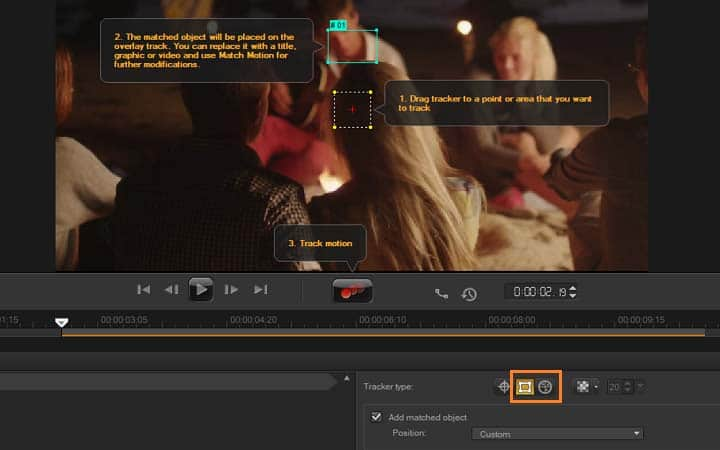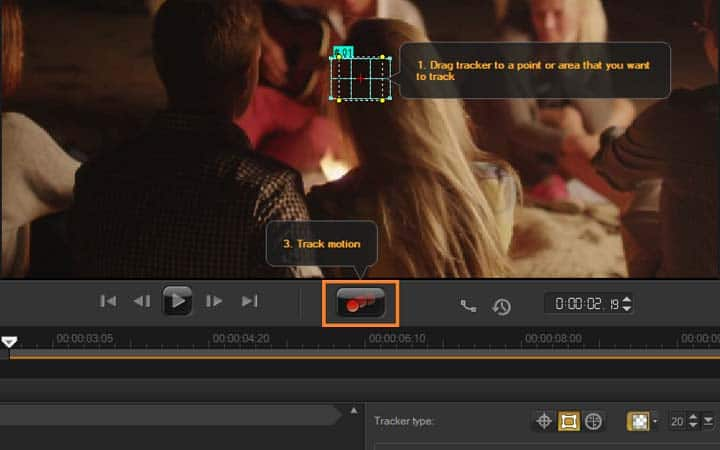How To Censor A Video
You can censor a video with video editing software like VideoStudio. Follow along with our tutorial below to learn the easiest way to censor a video. You can make a video about anything. Any business, any hobby, any subject, any story, and put it out there in the world for people to enjoy. But perhaps the story you tell has moments that might be sensitive to some viewers. Bad language maybe. VideoStudio lets you censor videos to keep tight control of your content without compromising on your ability to tell your story. Read on to find out how to censor a video.
You can censor a video with a mosaic blur or by adding a graphic overtop of the parts you wish to hide. To censor a video, or to cover a section of video - a face, a license plate, a logo, we use Motion Tracking to ensure focus is covered as it moves along the screen.
-
Install VideoStudio
To install VideoStudio video editing software on your PC, download and run the installation file above. Continue following on-screen instructions to complete the setup process.
-
Open track motion
With your video clip selected on the timeline, click the Track Motion button on the Toolbar, or right click and select Track motion.
![Open track motion]()
-
Select video tracker
In the Tracker type area you can select to set a tracker area ( a fixed area) or to set a Multi-point area ( dynamic area that adjusts in shape and size as the object moves). Move your target over the area you wish to track and adjust the size.
![Select video tracker]()
-
Select mosaic blur to censor a part of a video
To censor a video and disguise the section you will track, we will select to ‘Apply Mosaic’ button to enable the mosaic and then click the arrow beside the button to choose a Rectangle or Circle mosaic and adjust the size of the mosaic with the drop down. This will censor the section of your video as the object moves.
![Select mosaic blur to censor a part of a video]()
-
Track motion
Click the Track Motion button. The video is played as the tracking path is generated.The area of the tracked object will have a mosaic-like effect to censor this area of the video when you view the video in the Preview Window of the main program. Click OK and return to the timeline.
![Track motion]()