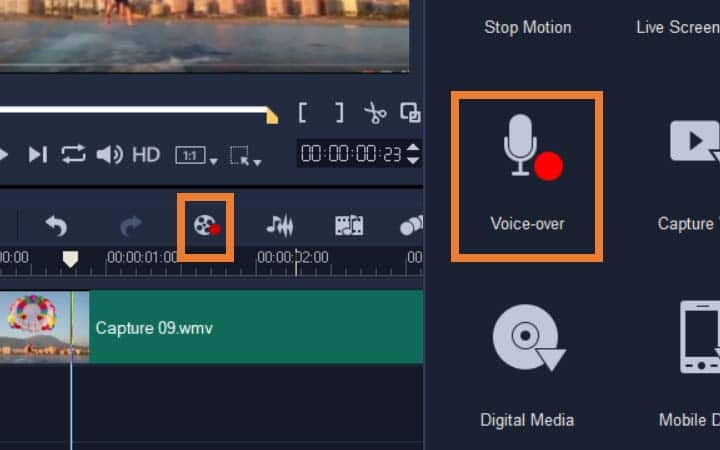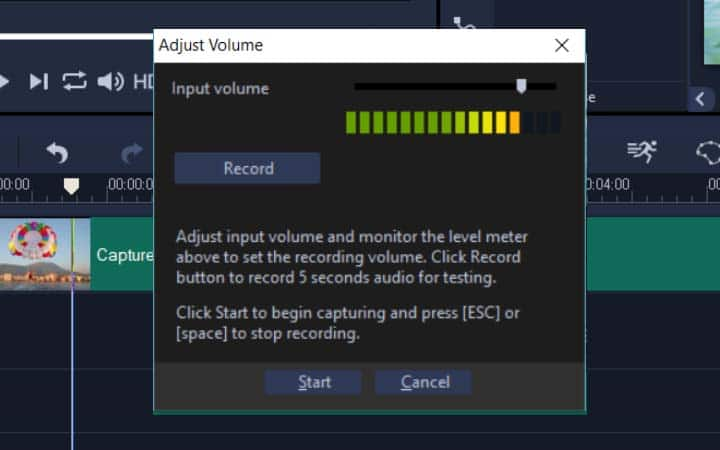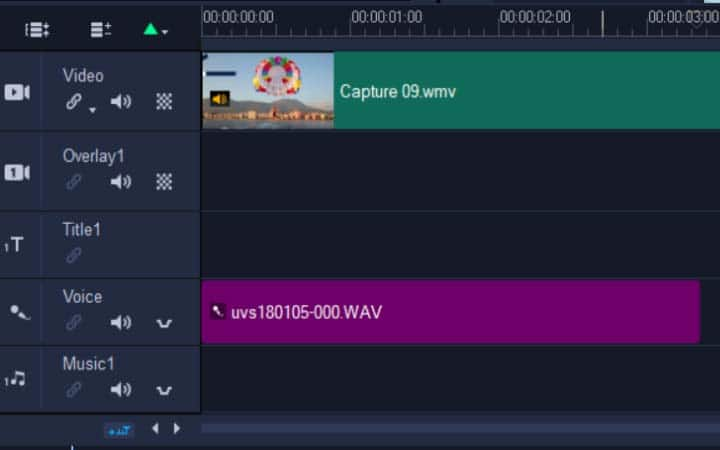How To Do Voice Overs
You can add voiceover to video with video editing software like VideoStudio. Follow along with our tutorial below to learn the easiest way to add voiceover to video. If you haven’t filmed an interview to use as a narrative for your film you might be working with a voiceover. It doesn’t matter if you are recording the voiceover with a professional artist or with one you have recorded with your own team at a later date. The mechanics of adding the voiceover are the same. Learn about how to add voiceovers to your videos below.
Quick Reference
-
Install VideoStudio
To install VideoStudio video editing software on your PC, download and run the installation file above. Continue following on-screen instructions to complete the setup process.
-
Prepare to add voiceover
Move your scrubber along the timeline to the area you wish to add voiceover. On the Timeline toolbar, click on the Record/Capture icon, and select Voice-over.
![Prepare to add voiceover]()
-
Set up voiceover recording
VideoStudio automatically recognizes your microphone on your computer. You can test its connectivity by talking and seeing the audio bars immediately under the input volume. Press Record to record 5 seconds of audio for testing.
![Set up voiceover recording]()
-
Record voiceover
To begin capturing audio, click Start, record your audio. As you record your audio, your video will play in the timeline. Press ESC or the spacebar to stop your recording. NOTE: if you are recording voiceover for a longer video, it may be helpful to record smaller segments at once than to try to record it all from start to finish.
![Record voiceover]()