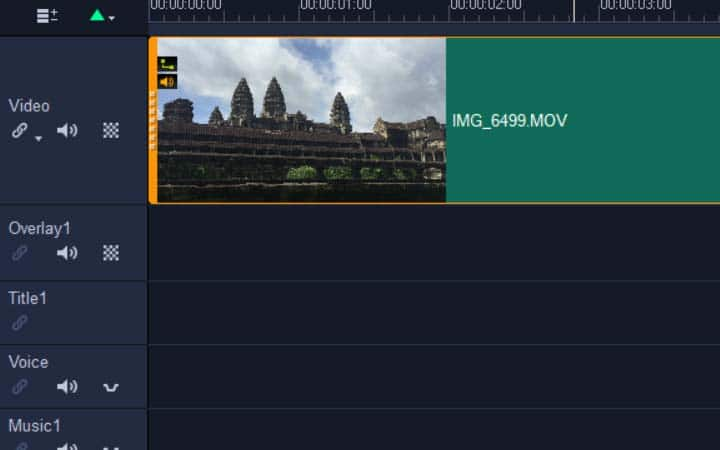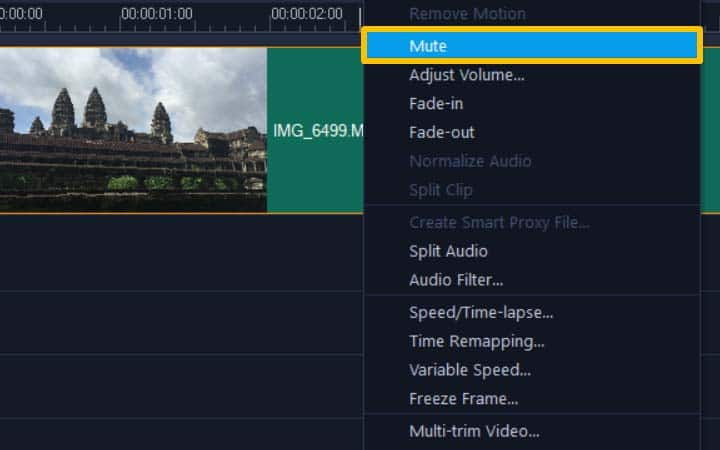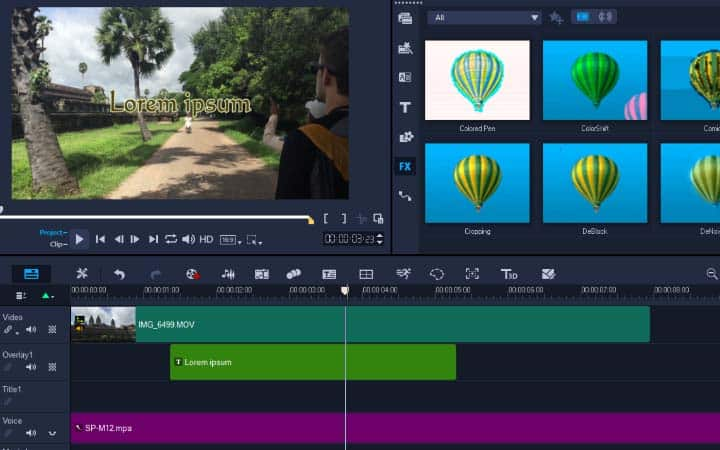How To Mute A Video
When you’re editing, playing back video to check your work can get pretty laborious. Especially when you have to listen to the same audio again and again. Maybe you want to focus on the visuals and work on the audio at a later stage. Or maybe you don’t want any audio in the video at all, and would rather it played mute. Read on to find out how to mute a video in VideoStudio.
-
Install VideoStudio
To install VideoStudio video editing software on your PC, download and run the installation file above. Continue following on-screen instructions to complete the setup process.
-
Select video clip on timeline
With your clip on the timeline, select the clip you wish to mute audio from.
![Select video clip on timeline]()
-
Mute video
You can mute a video with video editing software like VideoStudio. Follow along with our tutorial below to learn the easiest way to mute a video. Right-click the video clip and select Mute. This will silence the audio on the video clip, but not remove the audio for that single clip. To mute the audio of the entire track, you can select the Audio icon to the left of the track to Mute the track. This will silence all of the clips on that single track.
![Mute video]()
-
Continue editing video
Now you can layer in a soundtrack and have it be heard. To unmute a clip, simply right click and de-select mute, or deseclect the mute track icon.
![Continue editing video]()