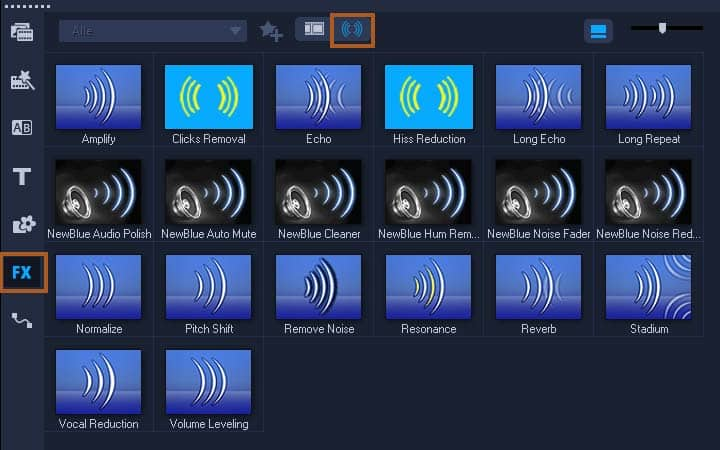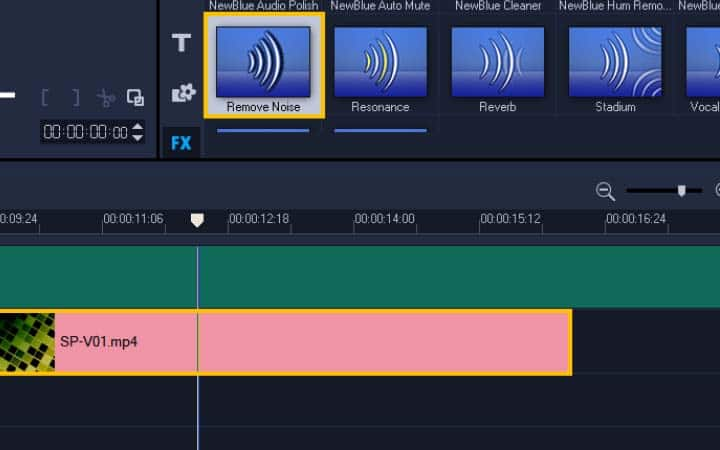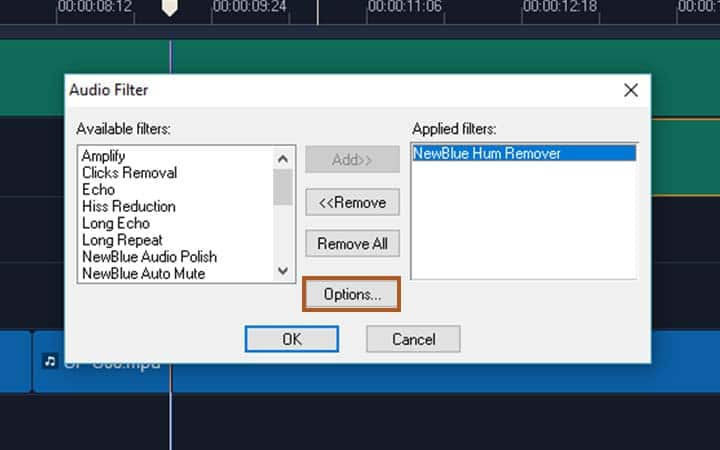How To Remove Background Noise From Video
You can remove background noise from video with video editing software like VideoStudio. Follow along with our tutorial below to learn the easiest way to remove background noise from video. Even if you are working with decent microphones and a good quality set-up, you can’t control every aspect of video production. Sometimes you might find a consistent hum or hiss in the background of your audio tracks. It could be from an air conditioning unit or an issue with microphone frequency. Whatever the cause, if the noise is even and consistent then there are a couple of things you could try to remove it. Find out how to remove background noise from videos below.
Applying audio filters
Corel VideoStudio allows you to apply filters to your audio clips in the Music and Voice Tracks, there are filters to help you remove background noise from video. You can also apply audio filters to video clips that include audio.
-
Install VideoStudio
To install VideoStudio video editing software on your Windows PC, download and run the installation file above. Continue following instructions on the screen to complete the setup process on your system.
-
Open audio filter library
In the Library, click FX button to display the filters library menu. To preview the audio filters, click the Show Audio Filters button along the top of the panel.
![Open audio filter library]()
-
Add audio filter to timeline
Drag the audio filter to the Timeline and drop it onto an audio clip or a video clip that includes audio to apply the effect. With filters, you can reduce background noise, remove a hissing noise, lessen an echo and more.
![Add audio filter to timeline]()
-
Adjust filter
To make adjustments to the audio filter, right click on the clip and select Audio Filters. Here you can see the list of filters applied to this track. Select the one you wish to edit and click options. Options depend on which filter is selected. Make adjustments to the effect and preview the effect by pressing the play button.
NOTE: filters can only help reduce to noise, consider adding a music track in the background of video to help disguise any noise you cannot remove.
After you add effects and edit your video you can choose to share it online via your website, blog, email, YouTube, Facebook, Instagram, Twitter, and other social media sites. Or you can save it to your computer in popular file formats. Make sure that the size of your video is correct for the program you are using on.
![Make adjustments to edit audio]()