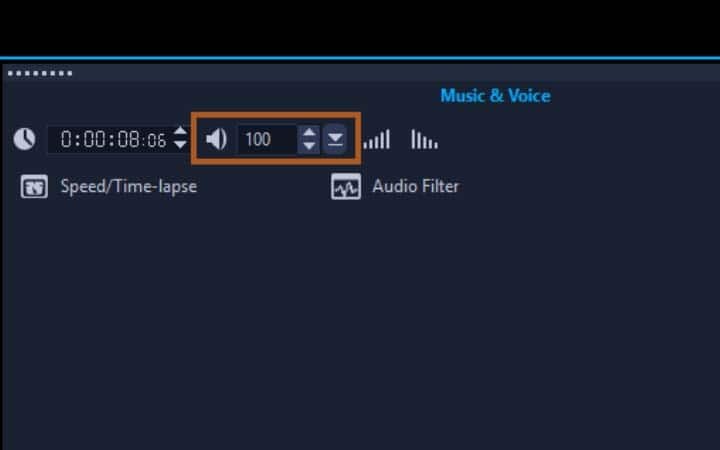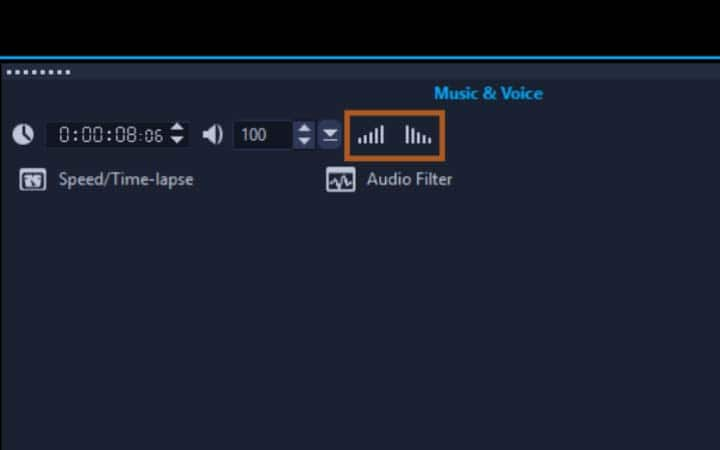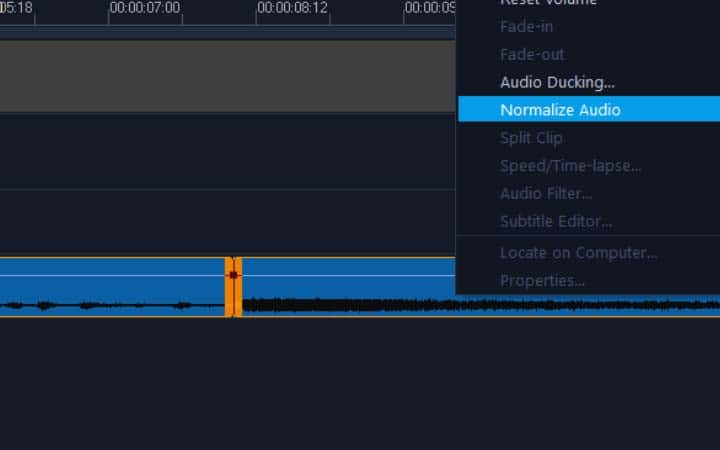How To Make A Video Louder
You can make a video louder with video editing software like VideoStudio. Follow along with our tutorial below to learn the easiest way to make a video louder. When it comes to video production, how it sounds is just as important as how it looks. Even if you have recorded good audio on set, you might still need to play around a bit with the audio tracks to get it perfect. Changing the volume of the audio tracks is just part of that, but it’s an important part. Learn how to change the volume of sound effects, music, and dialogue below.
-
Install VideoStudio
To install VideoStudio video editing software on your PC, download and run the installation file above. Continue following on-screen instructions to complete the setup process.
-
Make volume adjustments
Add your video to the timeline and double click on it. This will open the options panel. In the options panel under the Edit tab, you can increase or decrease the sound of the video. The default is set to 100. To make a video louder, increase this number. The max you can go is 500. Preview the adjustments as you make them by pressing play in the preview window.
![Make volume adjustments]()
-
Fade music in and out
To fade the music at the beginning or end of your project, click the Fade-out button beside the volume controls, or you can also access these controls by right-clicking on the audio track in your timeline and selecting fade in, fade out.
![Fade music in and out]()
-
Normalize Audio
If you are looking to normalize audio and make the volume of multiple tracks even, consider using the Normalize Audio tool - In the Timeline, select all of the audio clips that you want to balance (to select multiple clips, hold Shift and click on each clip), and with the clips selected, right-click a selected clip and select Normalize Audio. This will analyze your clips and raise the volume of clips with lower volumes to be consistent with the clip that has the highest volume level.
![Normalize Audio]()