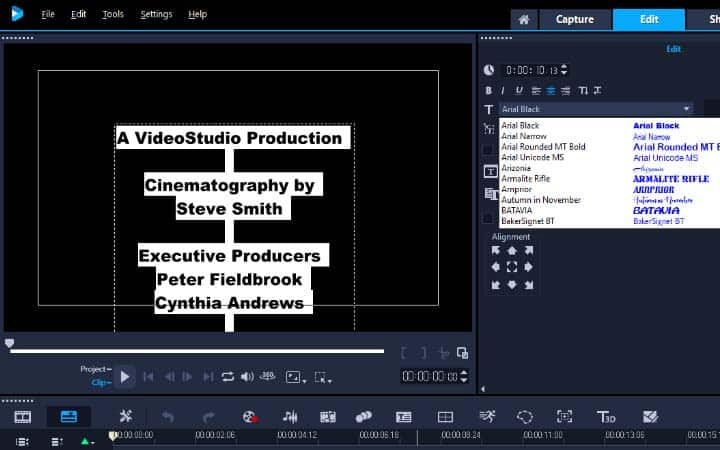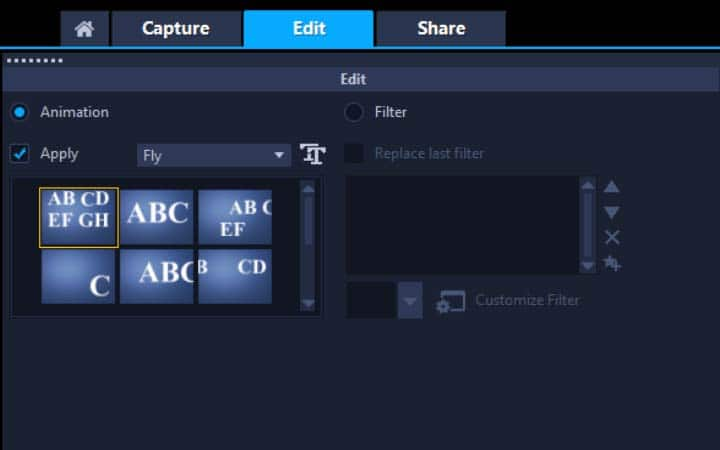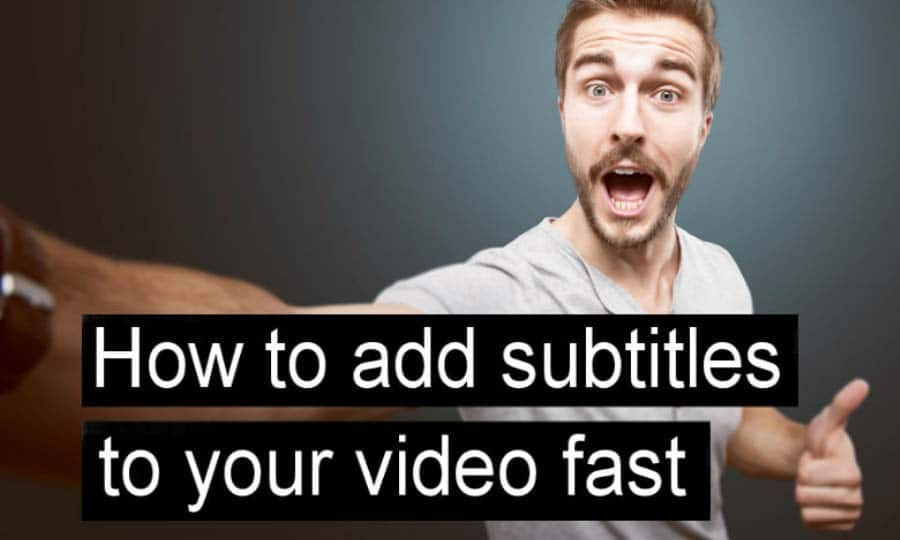How To Add Video Credits
You can add video credits with video editing software like VideoStudio. Follow along with our tutorial below to learn the easiest way to add video credits. Once you have finished making your video, it’s nice to give a shout out to the team who helped you. The cast, the camera crew, the make-up artist, the writer, the caterers - whoever was involved in getting the project off the ground. Hollywood movies can have hundreds of names scrolling past the screen for ten minutes - you probably won’t need that many, but you can still add slick and professional video credits in VideoStudio.
You can add titles when the Title category is active in the Library. You can add one or more simple titles or use presets to add animated titles, such as rolling credits at the end of your movie. You can also save custom presets.
Quick Reference
-
Install VideoStudio
To install VideoStudio video editing software on your PC, download and run the installation file above. Continue following on-screen instructions to complete the setup process.
-
Add text
To add video credits to your video, open the Title Library panel. The title library is pre-loaded with various titles you can drag and drop onto your timeline. Browse through the titles until you see the one that has rolling credits. Select this in the library, and drag and drop this to your timeline.
![Add text]()
-
Edit and enter text
To modify the text in this template, double-click on the title in the Preview Window and begin entering new text.
![Edit and enter text]()
-
Edit text style
To modify text style, font colour or size, double click on the title in the timeline to open the options Panel to edit the title attributes.
![Edit text style]()
-
Add text animation
The rolling credits is a simple text box with motion animation. You can modify the animation or create your own video credits under the attributes tab in the options panel. Select Animation, and under the dropdown ‘Fly’ you will see the rolling credits animation. This will apply this motion to the selected title. To remove animation, simply de-select ‘Apply’.
![Add text animation]()