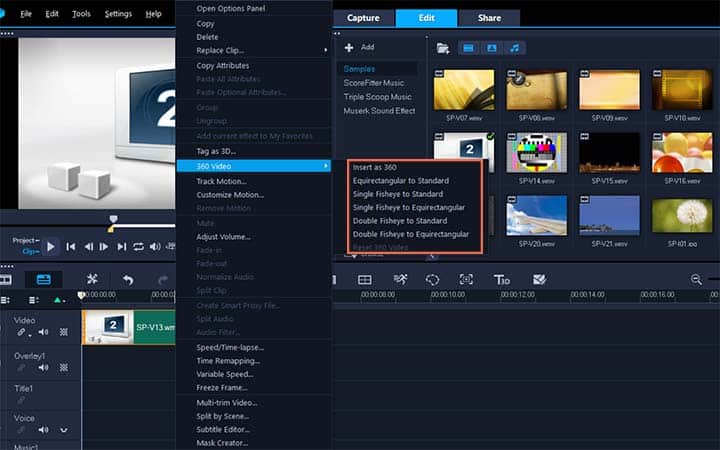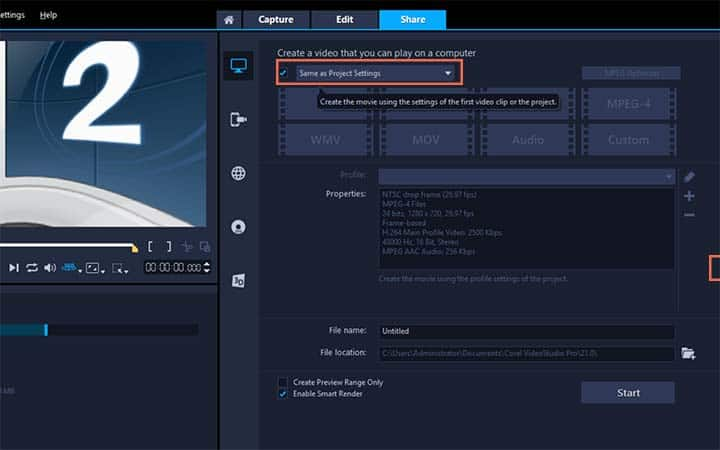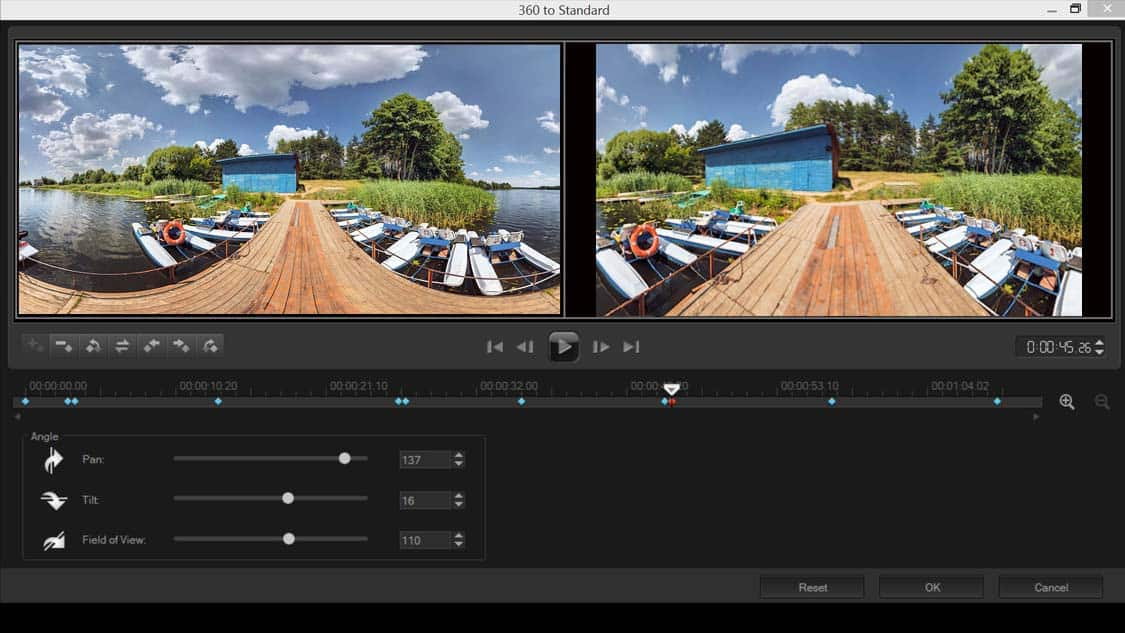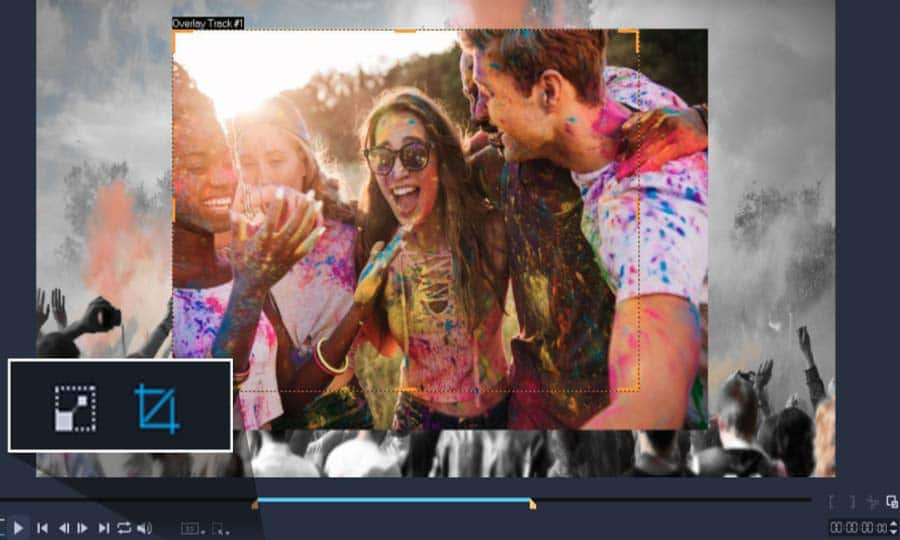How To Edit 360 Videos
You can edit 360 videos with video editing software like VideoStudio. Follow along with our tutorial below to learn the easiest way to edit 360 videos. 360-degree videos are becoming all the rage thanks to advances in camera technology and platforms like Facebook allowing easy 360 video uploads. In a time when you can create 360 videos on your mobile phone, it’s important to be able to edit them with ease, too. VideoStudio is set up to allow you to do just that. Read on to learn how to edit 360 videos in VideoStudio.
-
Install VideoStudio
To install VideoStudio video editing software on your PC, download and run the installation file above. Continue following on-screen instructions to complete the setup process.
-
Add 360 video to timeline
In the Edit workspace, drag a 360 video from the Library to the Timeline. If you want to convert fisheye 360 to equirectangular, right-click the clip in the Timeline, choose 360 Video, and click the applicable fisheye option (Single Fisheye to Equirectangular or Double Fisheye to Equirectangular.
![Select video clip on timeline]()
-
Select 360 video
In the Timeline, verify that you are working with a 360 video by ensuring that the 360 video icon displays in the Player panel.
![Mute video]()
-
Edit your video
Edit the video in VideoStudio. For example, you can do the following:
- Open the Options panel to access Correction settings
- Apply an effect from the Library (*Not all effects can be applied to 360 video.)
- Trim the video
- Add a title or object
Note: When you apply a title or object to a 360 video, right-click the item in the Timeline, and choose 360 Video > Insert as 360 to convert the media to 360. Make any adjustments you want in the Insert as 360 window. A circular 360 icon appears on titles and other objects inserted as 360.
![Continue editing video]()
-
Apply final settings
Make any additional changes to the settings on the Sharing page and click Start.
![Select video clip on timeline]()